Welcome to our 2023 Annual General Meeting (AGM)
Thank you for joining online for our 2023 AGM. Before we get started, you can find some simple instructions for joining the meeting using Microsoft Teams below, should you need them. There is also some information about how you can ask questions during the AGM.
Attending the AGM
The AGM will begin promptly at 4.30pm on Tuesday 11th July. At this time, when you’re ready to enter the meeting, simply click the button below and we will admit you as soon as possible:
Please note: When you join the meeting, your microphone and camera will be switched off. This is not an error with your computer or device, it is to ensure the best possible sound and video quality for all attendees.
If you have any questions about the virtual AGM, please contact our Member Services team on 0800 526 249.
Before you join the meeting…
Here are some quick instructions to help you join the online AGM successfully, whether or not you already have Microsoft Teams installed. You’ll also find some pointers regarding how to ask questions during the meeting.
If you already have Microsoft Teams installed:
When clicking the link to the meeting, if you have Teams installed the following message should pop up. Click “Open Microsoft Teams” to launch the meeting in the Teams app.
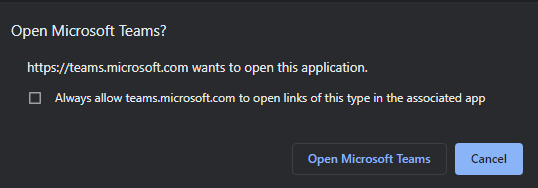
If you are not logged into the Teams app, the following message will appear. All you need to do is follow the instructions to enter your name and then click the “Join now” button.
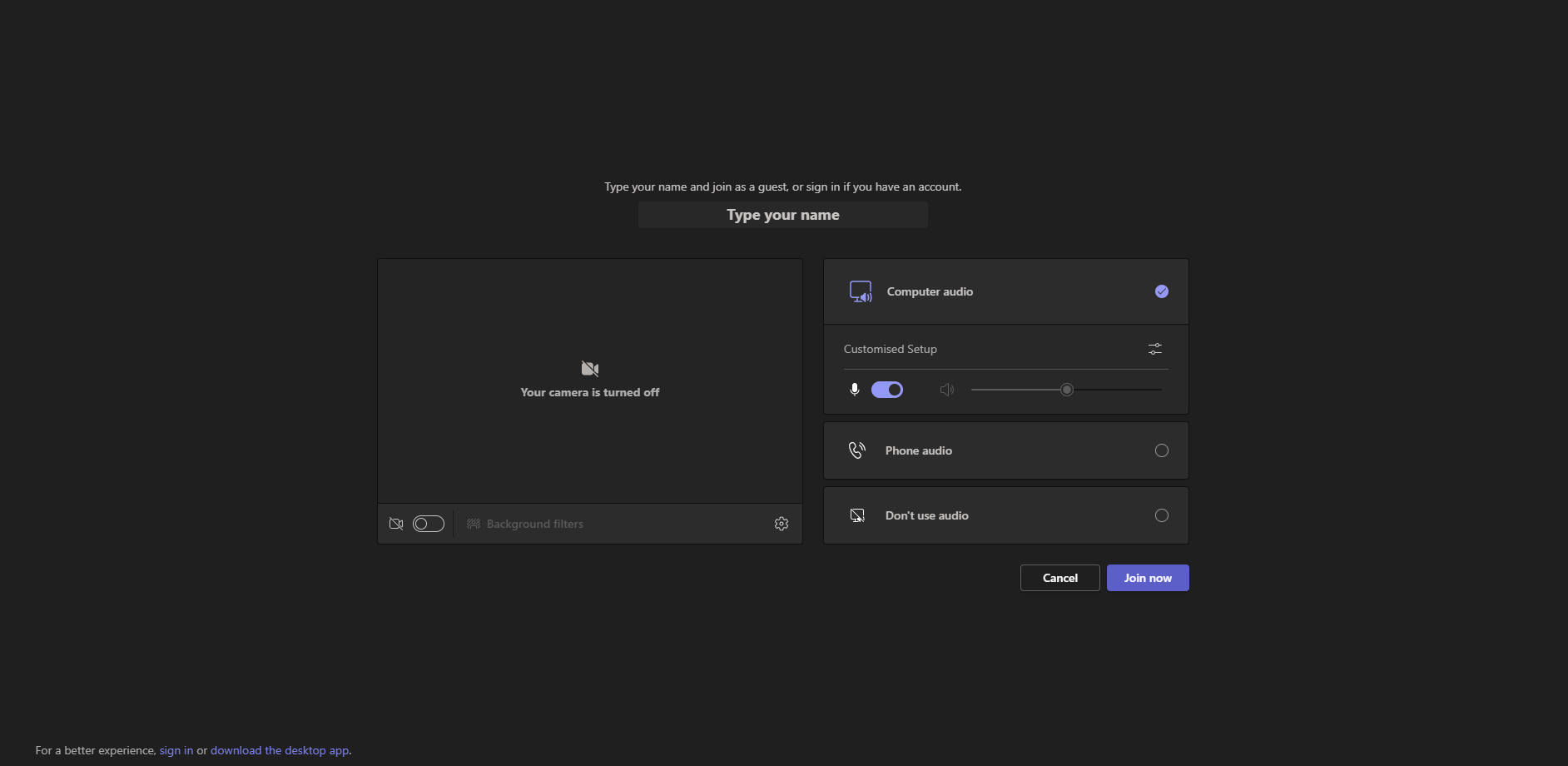
Once you have joined the meeting, the following message will appear. Please bear with us and a member of the team will then admit you to the meeting as soon as possible.
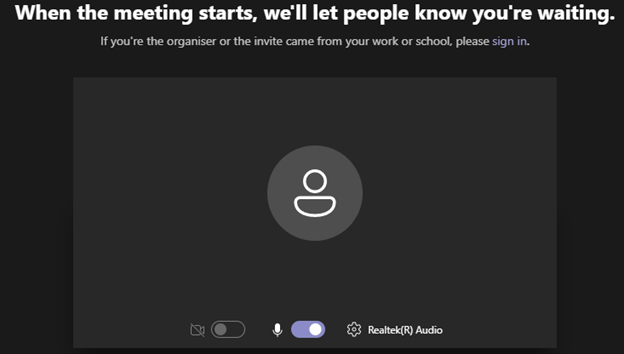
If you don’t have Microsoft Teams installed:
You don’t need to download the Teams app to your computer or device in order to attend the online AGM.
If you don’t have Teams installed, or do not wish to not use the Teams app, you can view the meeting in your internet browser. When you click the meeting link above, the following will appear in the browser. Clicking “Continue on this browser” allows you to join the meeting in the browser without needing to install the Teams application.
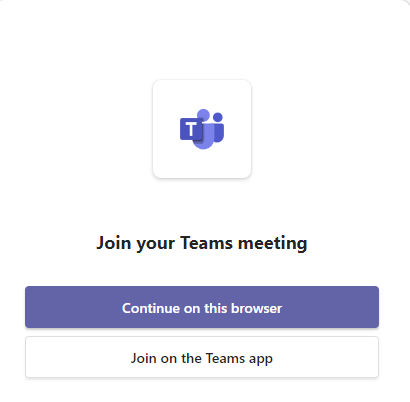
You will then be told that Teams wants to use your microphone and webcam if you have one. Press “Allow” to ensure that you can speak in the meeting. You will join the meeting muted, but Teams will need access to your microphone if you wish to speak or ask any questions during the AGM.
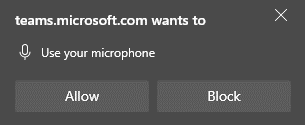
After clicking “Allow”, you will be asked to enter your name. Once you have done that, you can press “Join now”.
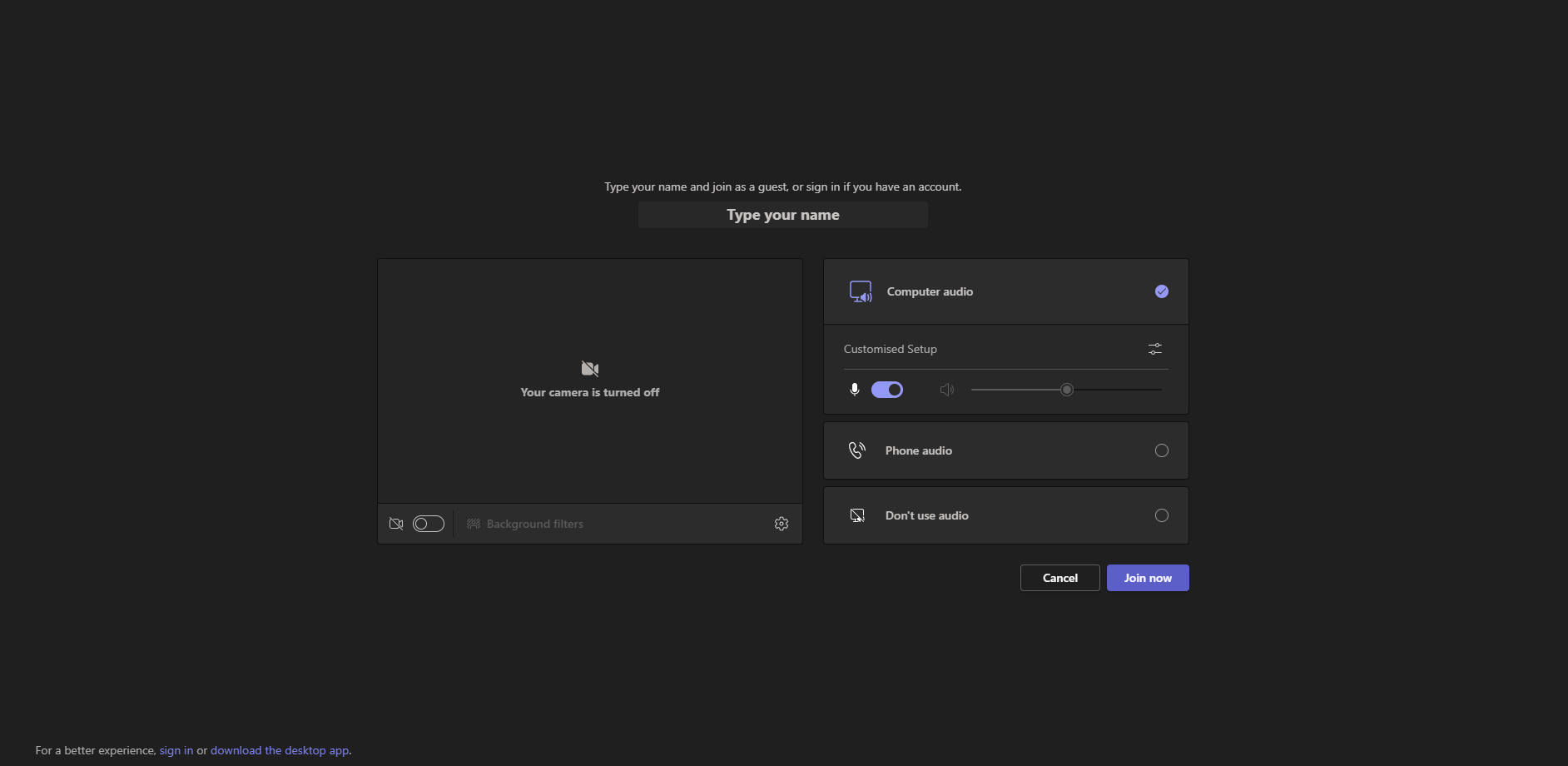
Once you have joined the meeting, the following message will appear. Please bear with us and a member of the team will then admit you to the meeting as soon as possible.
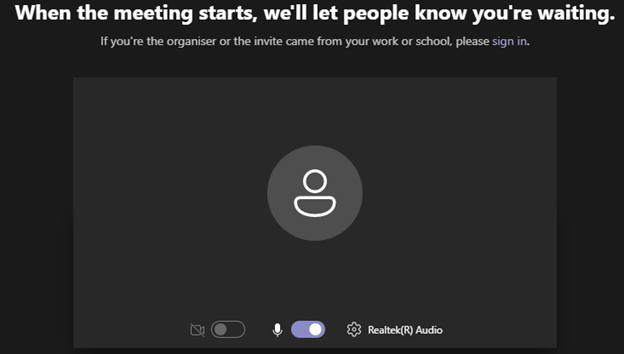
Asking questions
Once you have joined the meeting, your microphone will be automatically muted and your webcam will be switched off. This is done to maximise the sound and video quality for each attendee and speaker.
If you wish to speak or ask a question, simply click the raise hand button outlined below. A member of the team will unmute your microphone when appropriate, allowing you to ask your question. After your question has been answered, you will then be muted again.
